ONIX and Neuropixels 1.0#
This section outlines how to use Bonsai software to automate commutation of the coaxial tether between a Neuropixels 1.0 mounted on a freely moving animal and ONIX.
Follow the Quick Start to ensure you can control the commutator using Bonsai.
Install the Bonsai.ONIX Package from Bonsai’s package manager.
Select Community Feed
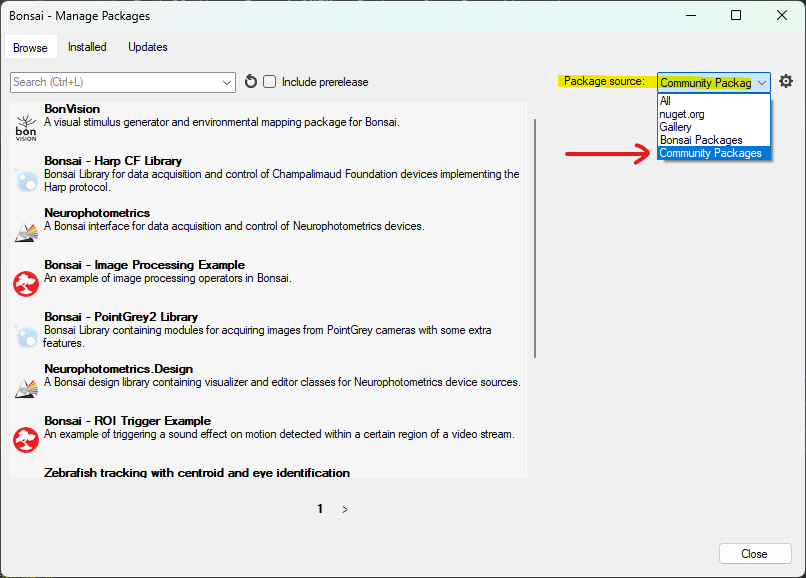
Install Bonsai.ONIX
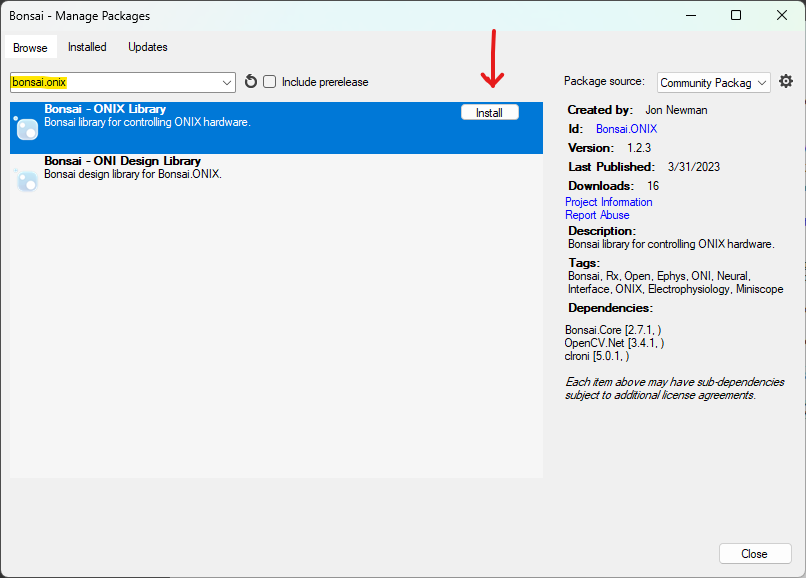
Note
You will not be able to open the workflow if ONIX is not already properly installed and connected
Download, configure, and run the following Bonsai workflow for automating commutation using orientation data from the headstage’s on-board IMU sensor:
onix-coaxheadstage-commutate.bonsaiConfigure the CommutatorSerialPort property of the BNO055 9-Axis IMU & Commutator node to reflect the port to which the commutator is connected.
Configure the EnableStream property of the BNO055 9-Axis IMU & Commutator node as True.
Configure the DeviceAddress property of the BNO055 9-Axis IMU & Commutator node to reflect the address in which corresponds to the BNO055 for this particular headstage device. The correct address can be found by referencing the ONIContext table.
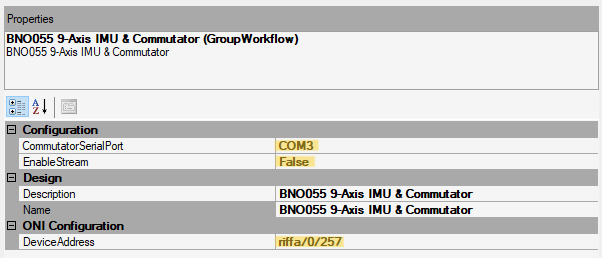
Run the workflow in Bonsai. If all above steps are correctly performed, the commutator will follow headstage rotations


