Gateware Updates#
Here are the files and instructions to update the Open Ephys FPGA module inside the Acquisition Board.
Note
This is only for boards that use the new Open Ephys FPGA module. We always ship the boards with the latest version of the gateware and we don’t make changes to the gateware often, so you will typically not need to update it. Previous generations of the Acquisition Board that use the Opal Kelly FPGA do not require this.
Latest version#
The latest gateware version for Acquisition Board 2nd and 3rd Generation.
See this section to identify what generation board you have.
Generation |
Version |
Release Date |
|---|---|---|
Gen 2 and 3 |
2025.05.29 |
Determining current gateware version#
In the Open Ephys GUI#
After dragging the OE FPGA Acquisition Board plugin to the signal chain, a message in the console
will appear, with the current running gateware.

In Bonsai#
After creating the Source/OpenEphys/AcquisitionBoard node, the properties at the
right of the window will contain a GatewareVersion field.
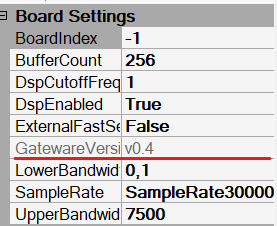
If the version does not appear or appears as N/A when creating the node, it will be properly
updated after acquisition starts.
Updating gateware#
Warning
Do not attempt to update the board gateware while the GUI or any other software using the board is in use. Do not open any software that uses the board while an update is in process.
Be sure that the correct device drivers are already installed
Download the Latest version of the gateware
Extract the contents of the file
Connect the acquisition board to the computer via USB 3.0 and connect it to power using the power supply provided
Run the updater
On Windows: Double click on the file
UpdateFPGA_v1_0.batOn Linux or Mac: Execute the file
UpdateFPGA_v1_0.sh
Wait a couple of minutes for the process to finish.
Note
The programmer might appear frozen at some percentages, but it is working. In the rare case that something went wrong and it got stuck for more than 5 minutes it is safe to try again, just by unplugging the board from power and usb, plugging it again and executing the updater.
Notes on Mac#
Some security features on mac might prevent the updater from running. A message
indicating that libftd3xx.dylib is not signed might appear. The steps to solve
this are:
Go to system settings
Go to the Security and Privacy section
Unlock the page by clicking on the lower-left padlock icon. It will ask for your password
Near the bottom of the page, the library error will appear, click on allow
Run the updater again, if a window appears, it will have an
openoption now