Workflow Tutorial#
Note
An Open Ephys Coaxial Commutator is necessary for this workflow
Download the following workflow (.bonsai file) and open it with Bonsai:
uclaminiscopev4-miniscopedaq-commutate.bonsaiSet the
UCLAMiniscopeV4operator’sIndexproperty to the value that corresponds to the index of your miniscope.Set the
Indexvalue by clicking on the ... dropdown available at theIndexfield that appears in the Properties pane after left-clicking theUCLAMiniscopeV4node.Click Scan and choose from one of the indices that appear. This might take time if many physical or virtual camera devices are connected to your computer.
Click Ok.
Note
If there are multiple miniscopes connected to your PC (including laptop webcams), finding the correct index value might involve an iterative trial-and-error process.
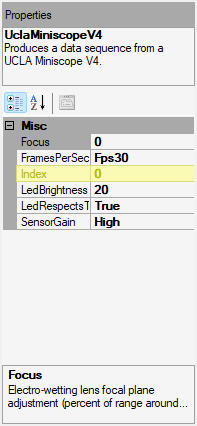
Set the COM port associated with your commutator in the workflow
Left-click the
AutoCommutatornode and set thePortNameproperty under the Properties pane to match the port that corresponds to your commutator.
Note
If you are uncertain about which COM port corresponds to your commutator, follow these instructions:
Open Window’s Device Manager.
Unplug the commutator, and plug it back in. Observe which COM port disappears and appears in device manager when doing so - that is the COM port associated with your commutator. If the commutator does not appear in device manager, follow these instructions


