ONIX Source#
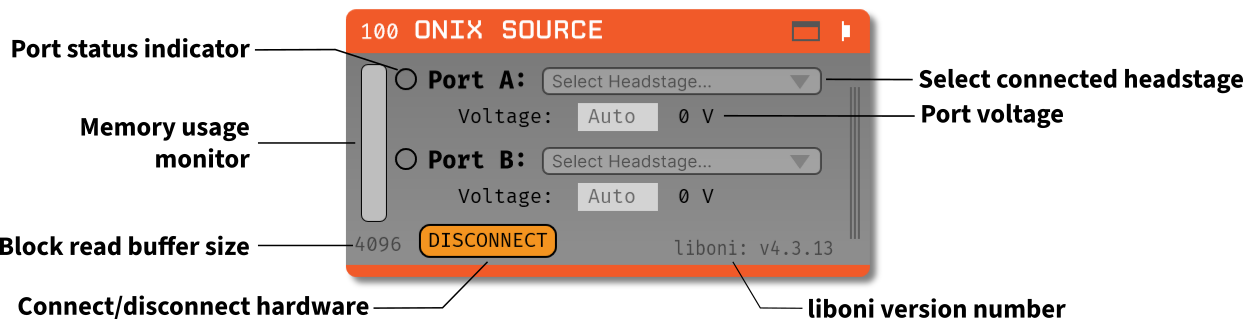
Plugin Type |
Source |
Platforms |
Windows |
Built in? |
No |
Key Developers |
Brandon Parks, Jon Newman, Aarón Cuevas López |
Source Code |
Installing and Upgrading#
The ONIX Source plugin is not included by default in the Open Ephys GUI. To install, use ctrl-P or ⌘P to access the Plugin Installer, browse to the “ONIX Source” plugin, and click the “Install” button.
The Plugin Installer also allows you to upgrade to the latest version of this plugin, if it’s already installed.
ONIX Support#
The ONIX Source plugin supports a subset of ONIX features supported by the OpenEphys.Onix1 package for acquiring ONIX data using Bonsai:
Feature |
ONIX Source 0.2.0-API10
Open Ephys GUI
|
OpenEphys.Onix1 0.6.0+
Bonsai
|
|---|---|---|
Digital Inputs |
25 kHz sample rate |
Adjustable sample rate (or one sample whenever digital input status changes) |
Analog Inputs |
25 kHz sample rate |
100 kHz sample rate |
Digital Outputs |
Not yet supported |
Supported |
Analog Outputs |
Not yet supported |
Supported |
Headstage 64 |
Not yet supported |
Supported |
Headstage RHS2116 |
Not yet supported |
Supported |
Any Miniscope |
Will not be supported |
Supported |
If you’re curious or unsure about which software to use, read more about the differences between the Open Ephys GUI and Bonsai.
Plugin Configuration#
Caution
The ONIX Source plugin is still under development, and may not be fully functional. It is not recommended to use this plugin for recording critical data, but it is encouraged for users to download and experiment with the functionality of the plugin. If you encounter any issues, or have any suggestions for improvements, please consider adding them to the GitHub repo.
Note
The ONIX Source plugin requires the ONIX PCIe Host Firmware to be version 2.0 or higher. If you have an older version of the firmware, you will need to upgrade it to use this plugin. Please follow the Updating Firmware in Windows portion of the hardware documentation to update your PCIe controller firmware.
The ONIX Source plugin allows you to stream data from the ONIX acquisition system. This plugin assumes that you have an ONIX Breakout Board connected and powered on before adding the plugin to the signal chain. To install a Breakout Board, refer to the ONIX Breakout Board documentation.
To configure the plugin:
Add the ONIX Source plugin to your signal chain.
(Optional) In the plugin editor, select the ONIX headstage you want to stream from, specifying if the headstage is plugged into Port A or Port B.
(Optional) Modify the block read buffer size, which determines how much data is read from the ONIX system at once.
A larger buffer size can reduce CPU usage but may increase latency. The default buffer size of 4096 is recommended for most applications. If four Neuropixel probes are connected, monitor memory buffer usage and increase the block read buffer size to 8192 to avoid memory issues.
(Optional) Set the port voltage.
Port voltage is automatically discovered based on the headstage selected. In most instances, the default “Auto” setting is sufficient.
Press “Connect” to establish a connection to the ONIX system.
Once connected, acquisition can be started in the GUI’s main control panel.
For further configuration, click the plugin banner (i.e., the gray or colored portion of the editor showing the name of the plugin) to open the canvas and adjust settings as needed.
The canvas is structured as tabs, with the first tab showing the breakout board and its devices, with the following tabs populating with the specific headstages selected.
Note: if the canvas is not visible, you can toggle it by clicking the “Toggle Canvas” button in the plugin editor.
All options in the editor are able to be changed at any time before the “Connect” button is pressed. Once the “Connect” button is pressed, the plugin will attempt to connect to the ONIX system using the selected settings. If the connection is successful, the editor settings will be locked, and the only way to change them is to disconnect from the ONIX system by pressing the “Disconnect” button. Canvas options are able to be changed at any time, even after the “Connect” button is pressed, up until acquisition is started in the GUI’s main control panel. During acquisition, all settings in the canvas are locked, and the plugin will not allow any changes until acquisition is stopped.
Synchronization#
All streams from the ONIX Source plugin are synchronized via hardware timestamps. This means that all data streams from the ONIX system will have the same time-base, allowing for accurate alignment of data. This also means that they do not require any additional synchronization steps in downstream plugins, as the timestamps are already synchronized internally.
Port Configuration#
The ONIX Source plugin allows you to configure each port (A or B) independently. You can select the headstage connected to each port, set the port voltage, and monitor the connection status. Port A and Port B can be configured to stream data from different headstages, enabling configuration for different experimental setups. Select the desired headstage from the dropdown menu for each port.
Note
The ONIX Source plugin only supports Neuropixels headstages at the moment. Other headstages will be supported in future releases.
Port voltage#
In the nominal case, port voltage is automatically discovered based on the headstage selected. Port voltage is automatically set to “Auto” when the plugin is first added to the signal chain, which means the plugin will attempt to discover the port voltage automatically when “Connect” is pressed. If a port voltage is set manually, the plugin will use that value instead of attempting to discover it automatically. To enable automated port voltage discovery, leave the port voltage field empty or set it to “Auto”.
When automated port voltage discovery is enabled, the plugin will attempt to determine the port voltage when “Connect” is pressed. A progress bar will be displayed over the main GUI window showing the status of each port as it cycles through pre-determined voltage values attempting to find a connected headstage. If a valid port voltage cannot be determined (i.e., a headstage is not found to be connected), an error message will be displayed in a pop-up window.
Once the ONIX system is connected, the voltage that is currently set will be displayed in the plugin editor. When the port voltage is set to “Auto”, the plugin will display the discovered voltage after the connection is established, or if the port voltage was set manually, it will display the configured voltage.
Port status indicators#
To the left of each Port, there is a status indicator that shows the connection status of the ONIX system on that port. The status indicators can show the following states:
Empty circle: No connection to the ONIX system, port voltage is zero.
Green circle: Port power is on, but the headstage is not connected.
Purple circle: Port power is on, and the headstage is connected.
When the “Connect” button is pressed, the plugin will attempt to connect to the ONIX system on the selected port. If the connection is successful, the status indicator will change to purple, and the port voltage will be updated as described above. If the connection fails, the status indicator will remain empty, and an error message will be displayed in a pop-up window.
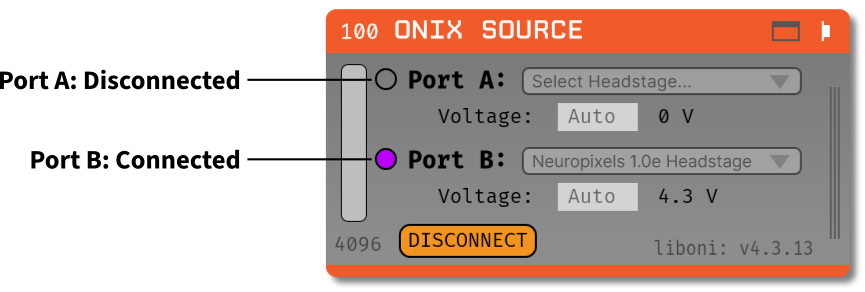
Block Read Size Configuration#
In most cases, the default block read size of 4096 samples is sufficient for streaming data from the ONIX system. If you only need to stream data from the Breakout Board, decreasing the block read size to 1024 would be sufficient to minimize latency without compromising processing time. However, if you are streaming data from multiple Neuropixels probes, you may need to increase the block read size to avoid memory issues. Refer to the table below for recommended block read sizes based on the number of Neuropixels probes connected:
Number of Neuropixels Probes |
Recommended Block Read Size |
|---|---|
0 |
1024 |
1 |
4096 |
2 |
4096 |
3 |
4096 |
4 |
8192 |
The block read size can be configured by entering a value in the “Block Read Size” field. This value determines how much data is read from the ONIX system at once. A larger block read size can reduce CPU usage but may increase latency. A smaller block read size can provide lower latency, but it can cause the memory monitor to fill up. The default value is 4096 samples, but this can be adjusted based on your experimental needs.
The block read size can be set to any integer value, but this value must be greater than the size of the largest frame received from the connected headstage. If the block read size is set to a value smaller than the size of the largest frame, an error message will be displayed in a pop-up window with the smallest value possible for the block read size. The plugin will not allow you to connect to the ONIX system until the block read size is set to a valid value.
liboni Version#
The ONIX Source plugin uses the liboni library (link) to communicate with the ONIX acquisition
system. The version of liboni used by the plugin is displayed in the plugin editor. This
version may be updated in future releases of the plugin.
Memory Usage Monitor#
The ONIX Source plugin includes a memory usage monitor that displays the current memory usage of the hardware buffer. This monitor tracks memory usage during acquisition and can indicate performance issues related to the block read size. The memory usage monitor is updated in real time during acquisition, and displays the current memory usage as a logarithmic percentage of the total memory available for the hardware buffer. For example, if the memory buffer is approximately 1% full, the status bar will be filled to approximately 15% of its total height. This logarithmic scale represents memory usage, allowing small changes in memory usage to be visualized more distinctly. Hovering over the memory usage monitor displays the current memory usage as a percentage of the total hardware buffer memory (see image below).
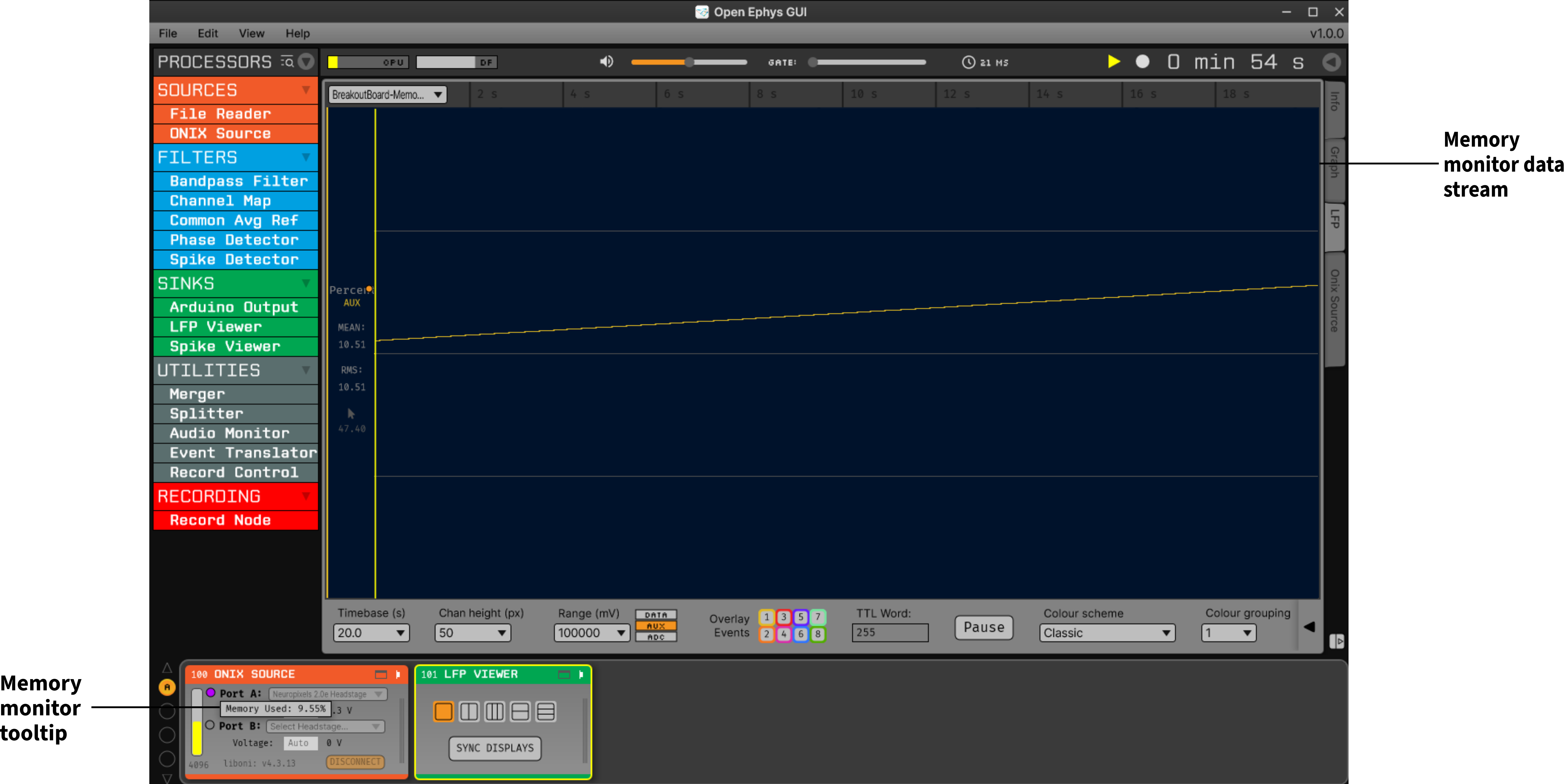
Note
Ideally the memory usage should never go above 0%, and if it does go up it should quickly return to 0%. If the memory continually climbs up, eventually the acquisition session will terminate with an error
The memory usage is also saved as a stream in the ONIX Source plugin, allowing you to visualize memory usage over time in the GUI. This allows identification of trends in memory usage over longer recordings and supports diagnosis of performance issues related to memory usage. This data stream is always enabled, and cannot be disabled.
Plugin Canvas#
The ONIX Source plugin includes a canvas that allows you to change the configuration settings for the connected headstages and their devices. The canvas is structured as tabs, with the first tab showing the breakout board and its devices, while the following tabs are populated with the specific headstage(s) selected. Each tab is structured similarly, with the following elements (note that not all elements are present in all tabs):
Hub Tabs
Hub Name: The tab name shows the name of the hub, which is the headstage name in the case of headstages, or Breakout Board in the case of the breakout board.
Device Tabs: The devices connected to the hub are listed as tabs under the hub name.
Device Name: The tab name shows the name of the device.
Device Enabled Status: A button that allows you to enable or disable the device. If the device is enabled, the button will be orange, and if it is disabled, the button will be gray.
Save Settings Button: A button that allows you to save the current settings for an individual device. Clicking the button will open a dialog that allows you to save the settings to an XML file.
Load Settings Button: A button that allows you to load settings for an individual device from an XML file. Clicking the button will open a dialog that allows you to select an XML file to load the settings from.
Saving and Loading Settings#
Default loading and saving#
Any changes made to the device settings will be automatically re-applied when you re-start the GUI, provided you have checked Reload on startup from the “File” menu. This includes the headstage selection, block read size, and port voltage in the plugin editor. Changes made in each device tab are also automatically saved and loaded when the GUI is restarted.
Copying settings between devices#
Settings can be transferred between devices using the “Save Settings” and “Load Settings” buttons:

Settings can only be applied to the same device that created the file. This also applies to Neuropixels probes of the same type (i.e., Neuropixels 1.0, Neuropixels 2.0, etc.). For example, if you save the settings for a Neuropixels 1.0 probe, you can only load those settings into another Neuropixels 1.0 probe. The same applies to other devices, such as the Analog IO device.
ProbeInterface JSON files#
If you’re performing offline analysis with SpikeInterface, it may be helpful to have information about your probe’s channel configuration stored in a JSON file that conforms to the ProbeInterface specification. To export a ProbeInterface JSON file, simply press the “Save to JSON” button. To load a ProbeInterface JSON file, press the “Load from JSON” button. This will open a file dialog that allows you to select a JSON file to load. The loaded JSON file will be used to configure the probe settings, such as the selected electrodes.
Transfer electrode configurations from external sources#
This section will highlight how to export a ProbeInterface JSON file from another source, such as the OpenEphys.Onix1 Bonsai library, and import it to this plugin. Each short video below shows how to export from the source and import to this plugin.
OpenEphys.Onix1
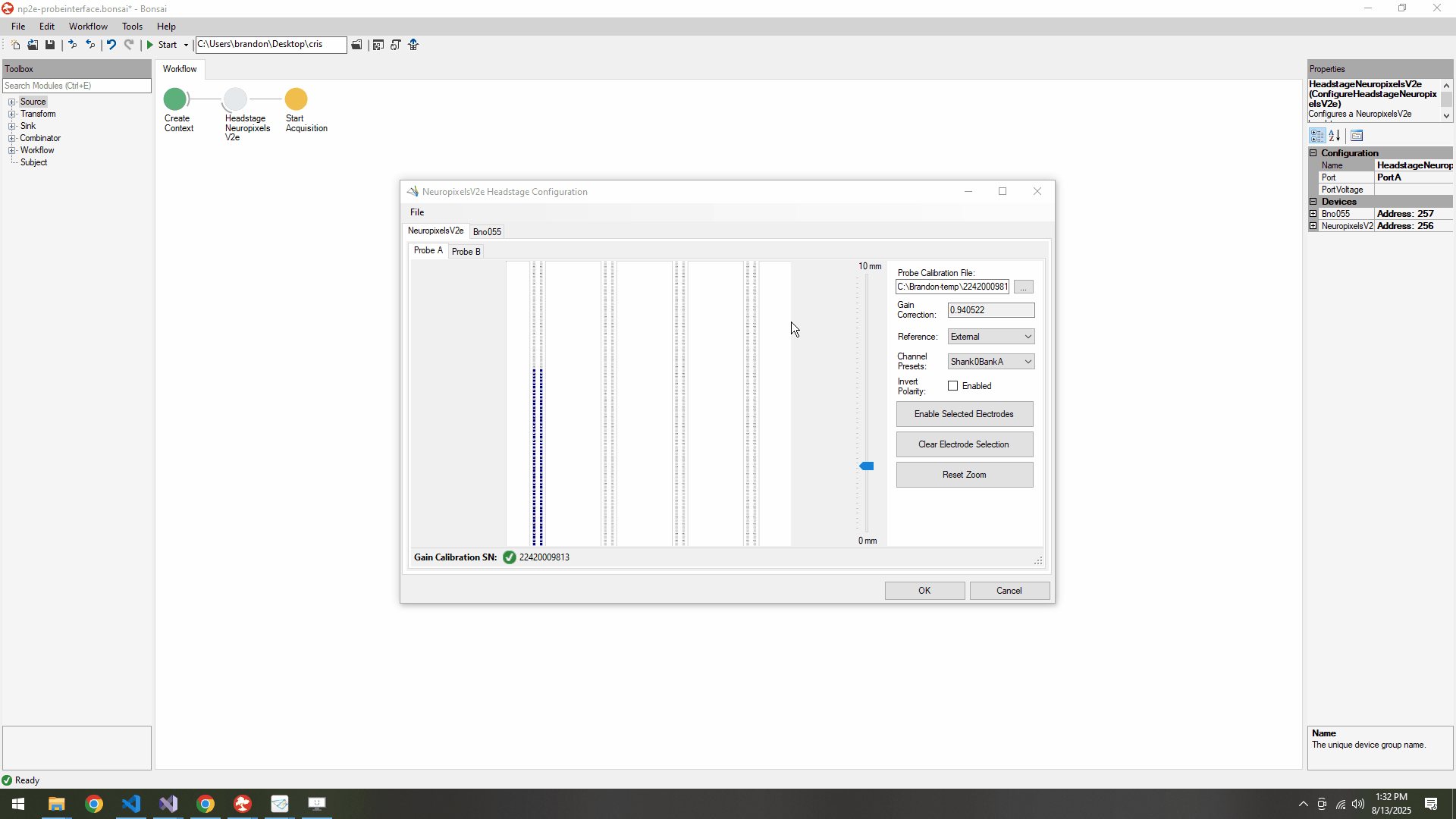
OneBox
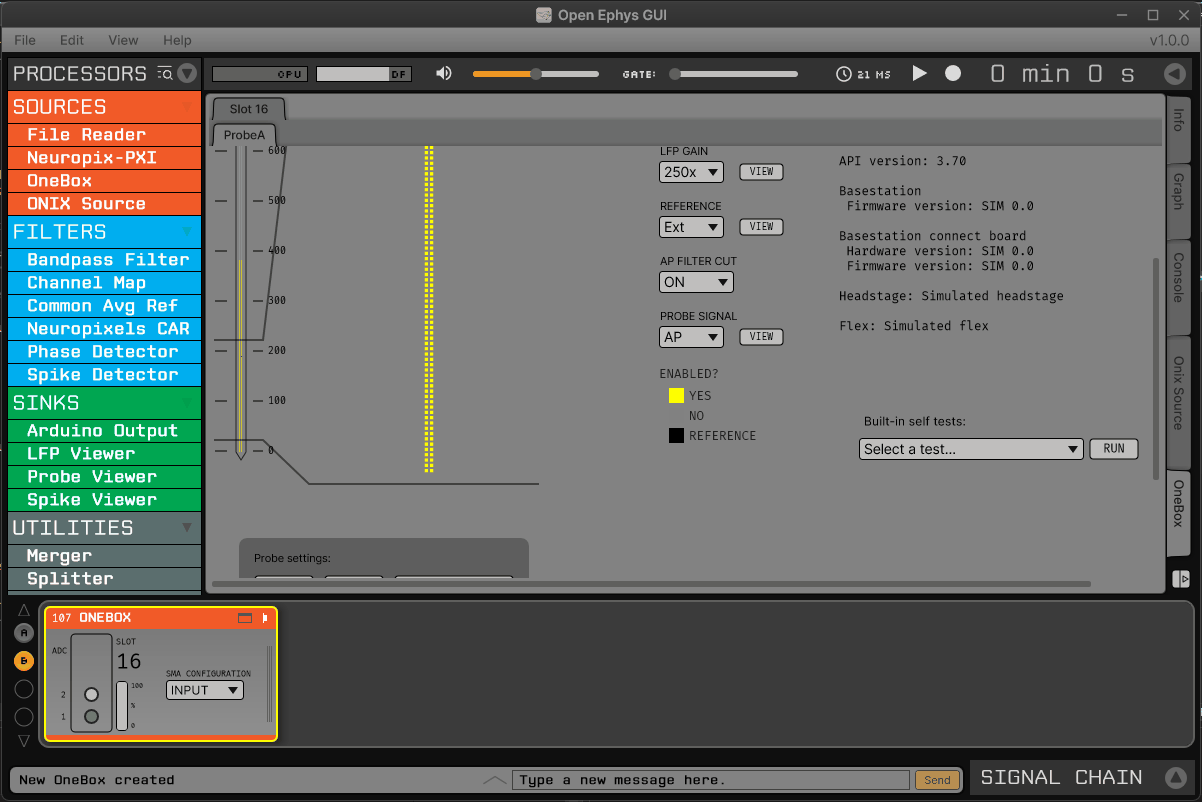
Neuropixels PXI
Breakout Board Configuration#

The first tab in the canvas is the Breakout Board tab, which shows the connected devices on the breakout board. The breakout board is the main hub for the ONIX system, and it is where the headstages are connected. Certain devices on the breakout board can be enabled or disabled, and their settings can be saved and loaded. The following devices are available for configuration on the breakout board:
Digital IO: This tab allows you to configure the Digital IO on the breakout board.
Analog IO: This tab allows you to configure the Analog IO on the breakout board.
Harp Sync Input: This tab allows you to configure the Harp Sync Input on the breakout board.
Output Clock: This tab allows you to configure the Output Clock on the breakout board.
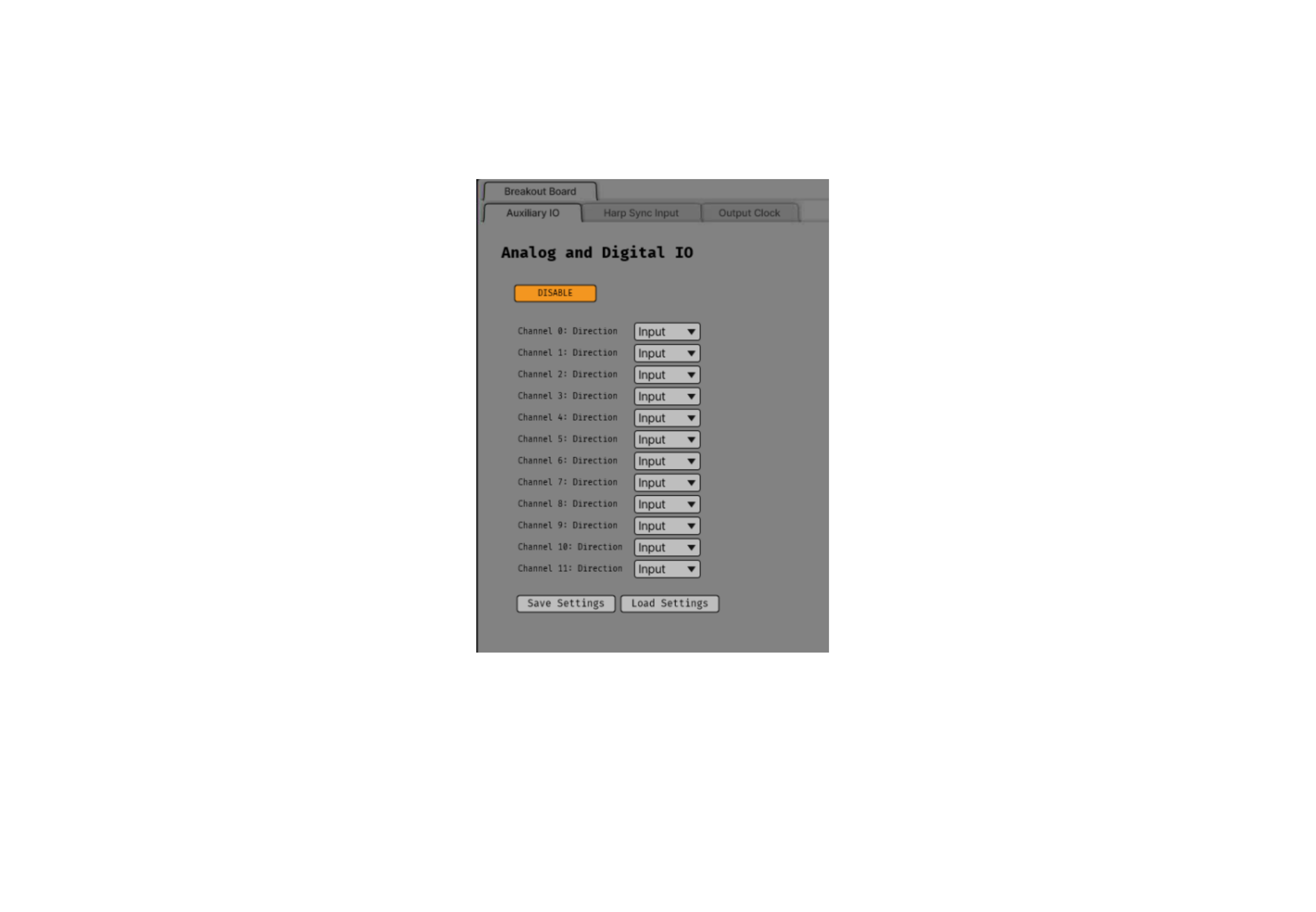
Digital IO#
The Digital IO tab allows you to configure the Digital IO on the breakout board. The Digital IO can be used to stream digital data from external devices, as well as to record digital events from button presses on the breakout board.
Digital data is saved as both continuous channels and events, and can be visualized using the LFP Viewer plugin. The digital channels are sampled at 25 kHz, and can be used to record button presses or digital inputs on the breakout board. The first 8 digital channels record the digital inputs, and the last 6 digital channels record the button presses.
Note
Digital channels are pulled high by default if no connection is given to the digital input. Events are overlaid on data, meaning that if no connections are made to any digital inputs, there will be eight event overlays on the data stream. To avoid this, you can either connect the digital inputs to ground, or disable the event overlays in the LFP Viewer.
Analog IO#
The Analog IO tab allows you to configure the Analog IO on the breakout board. The Analog IO can be used to stream analog data from external devices.
Analog data is saved as a separate data stream, and can be visualized using the LFP Viewer plugin. There are twelve analog channels available, and all channels are always enabled to record data. The analog data is streamed at 25 kHz.
Neuropixels Headstage Configuration#
Neuropixels headstages are configured in the canvas by selecting the Neuropixels headstage tab. While there are multiple types of Neuropixels headstages, the configuration is similar for all of them. The canvas will display the following elements:
Probe Tab(s): Each probe connected to the headstage will have its own tab, showing the probe name. Clicking on the tab will show the probe configuration options. For more information on configuring Neuropixels probes, refer to the Probe Configuration section below.
BNO055 Tab: If the headstage has a BNO IMU, a tab will be displayed showing the BNO configuration options. For more information on configuring the BNO IMU, refer to the BNO Configuration section below.
Probe configuration#
The Neuropixels probe configuration options are displayed in the probe tab. Each probe tab will include a probe viewer, allowing you to visualize the probe layout and select the electrodes to stream. Depending on the probe type, the following options, and a button to view the selected option in the probe viewer, may be available:
Electrodes: Enabled selected electrodes, or view currently enabled electrodes.
Electrode Preset: Select an electrode preset for the probe.
Reference: The reference channel for the probe.
AP Gain: The gain for the AP channels (Neuropixels 1.0 only).
LFP Gain: The gain for the LFP channels (Neuropixels 1.0 only).
AP Filter Cut: Whether or not to apply a filter to the AP channels (Neuropixels 1.0 only).
Each probe tab will also include the probe serial number (if connected). Prior to connecting the headstage, the probe serial number will be displayed as “0”. Once the headstage has been connected, any probes discovered will have their serial number displayed. This probe serial number can be used to identify the probe in the ONIX system, and is used to load the calibration files for the probe (see Calibration Files section below).
Channel constraints#
For Neuropixels probes, there will always be 384 channels enabled across the entire probe. Therefore, when enabling electrodes (either manually or using channel presets), some previously enabled electrodes might be disabled. Additionally, if more than 384 electrodes are manually selected to be enabled, only the last 384 channels will end up being enabled. Users should verify that the correct electrodes are enabled.
In addition to the absolute number of channels, there are other restrictions in place regarding which combinations of electrodes can be enabled at any given time. Each electrode is assigned a particular channel number; across the entire probe, no two electrodes that share the same channel can be simultaneously enabled.
Channel presets take this into account automatically and ensure that the rules are followed. When manually enabling electrodes, the indexing logic is applied in the order that electrodes are selected. If two (or more) electrodes are selected that share a channel value, the highest indexed electrode is the only one that will be enabled.
Probe map#
The Probe Map will show the probe layout, with the shank(s) drawn and the electrodes displayed as squares. Each electrode can be selected by clicking on it, or clicking and dragging to select multiple electrodes. The selected electrodes will be highlighted, and can be enabled by clicking the “Select” button under the Electrodes label to the right of the probe viewer. There are also electrode presets available for different probe types, which can be selected from the dropdown menu under the Electrode Preset label. The presets will automatically select the electrodes for the probe following the rules described above.
On the left of the shanks, there is a graphical representation of the shank(s), with the electrode number listed in logical groups. The window into the shank can be resized by clicking and dragging the top or bottom of the window. The scroll wheel can be used to navigate along the shank by hovering over the zoomed in portion of the probe, or by clicking and dragging the windowed portion on the left.
To illustrate the channel constraints, the video below shows how choosing different electrode presets will automatically select the correct electrodes, and how manually selecting electrodes will apply the channel constraints. The video also shows how the probe map can be used to visualize the probe layout and select electrodes.
Compatible probes#
This plugin can stream data from the following Neuropixels probe types:
Probe |
Channels |
Plugin Version |
Neuropixels 1.0 |
384 AP, 384 LFP |
≥0.1.0 |
Neuropixels 2.0 (quad-shank) |
384 wideband |
≥0.1.0 |
Neuropixels data streams#
The ONIX Source plugin sends data from all connected probes through the GUI’s signal chain unless they have been disabled. To disable data transmission, you can press the “Disable” button underneath the probe name. The button will turn gray, and the stream will not be sent through the signal chain.
Neuropixels 1.0 probes have two data streams:
384 channels of AP band data, sampled at 30 kHz (e.g. “Probe-AP”)
384 channels of LFP band data, sampled at 2.5 kHz (e.g. “Probe-LFP”)
Neuropixels 2.0 quad-shank probes have only one data stream:
384 channels of wide-band data, sampled at 30 kHz.
Note
For headstages with multiple probes, the streams will include the probe index in the stream name (e.g., “Probe0-AP”, “Probe0-LFP”).
As of GUI version 0.6.0, streams in downstream plugins are configured independently. This makes it much easier to apply different parameters to different streams, for example unique Bandpass Filter settings for the AP band and LFP band. However, users should be aware that settings for one stream are not automatically applied to other streams. If you are recording from many probes simultaneously, be sure to use the Stream Selector interface in downstream plugins to confirm that the appropriate settings have taken effect for all incoming data streams.
Calibration files#
Neuropixels probes require calibration in order to function properly. These files can be obtained from IMEC for every probe that you’ve purchased. There should be two files for each 1.0 probe:
<probe_serial_number>_ADCCalibration.csv<probe_serial_number>_gainCalValues.csv
and one file for each 2.0 probe:
<probe_serial_number>_gainCalValues.csv
Calibration files can be manually loaded by clicking the ... button next to the respective file. This will open a file dialog that allows you to select the calibration file for the probe. The calibration file must be in the format specified by the Neuropixels documentation, and the naming scheme must match the format above.
Tip
If the probe serial number is not known, try connecting to the headstage first, and then check the probe serial number in the probe tab.
Automated calibration file discovery#
Starting with plugin version 0.2.0, Neuropixels probes support an automated search algorithm to discover the appropriate calibration files. To enable this automated discovery, check the box marked “Search for calibration files automatically” and then press the ... next to the label. This will open a dialog window where you can select the top-level folder containing all calibration folders/files for Neuropixel probes.
If the checkbox is checked, it will disable to ability to manually choose calibration files, but the selected file will still be displayed in the same location as if you had chosen the file manually. To choose the file manually, uncheck the checkbox and follow the instructions above.
The automated detection will run if the following conditions are met:
The check box to search automatically is checked
A valid root folder has been selected
The probe has a valid serial number reported
Provided the other conditions are true, then the calibration file will be automatically searched for when any of the following triggers occur:
A new root folder is selected
The checkbox is toggled on
A new Neuropixels probe is connected, updating the probe serial number
The automated search uses the probe serial number to match files with the expected naming scheme.
The name of the folder is not important, but the name of the file must match the calibration file
naming scheme (e.g. <probe_serial_number>_ADCCalibration.csv or
<probe_serial_number>_gainCalValues.csv)
The automated search algorithm will search up to two levels deep from the root folder selected,
meaning that files can be automatically discovered in the root folder, or at most two folders away
(e.g., ./<probe_serial_number>/*.csv or ./np1_files/<probe_serial_number>/*.csv). If the
calibration file is nested too deeply, then the automated detection will not find it. Consider
changing where the root directory is pointing to, or modify the folder structure to take advantage
of the automated detection.
BNO055 configuration#
BNO055 is an Inertial Measurement Unit (IMU) device that can be used to stream realtime orientation data from the headstage, and to drive active commutation without a torque measurement.
Currently there are no settings available for the BNO055 IMU in the ONIX Source plugin. The device can be enabled or disabled by clicking the “Enable/Disable” button in the BNO055 tab. When enabled, the BNO055 IMU will stream data to the GUI, and the data can be visualized in the GUI’s main control panel. All BNO055 IMU data will be streamed as a single data stream, and can be visualized using the “LFP Viewer” plugin.
All channels from the BNO055 IMU will be streamed, and there are no options to select which channels to stream. The BNO055 IMU data will be streamed at 100 Hz. Each BNO IMU stream will have the following channels:
Euler angles (roll, pitch, yaw)
Quaternion (x, y, z, w)
Acceleration (x, y, z)
Gravity (x, y, z)
Temperature (Celsius)
Calibration status (magnetometer, accelerometer, gyroscope, system)
Values are [0-3], where 0 means not calibrated and 3 means fully calibrated for that data type.
Tip
The quaternion data can be used to drive the commutator in the GUI, allowing for real-time commutation of the headstage. See Commutator Control for more information on how to use the commutator with the BNO055 IMU data.